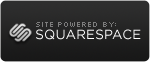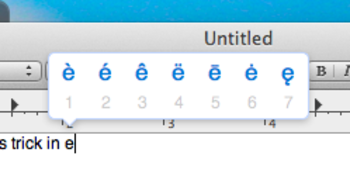Anyone who recently upgraded their Mac operating system to OS X Lion is aware of the big changes, the significant improvements or some of the controversial modifications to the way we use our favourite computer every day. But some of the changes are not immediately noticeable. We will try to describe some of these techniques, together with such equivalent tips on iOS devices, in this section of cafehafuch.com.
For those of you who write in more than one language, or get to type foreign language words every once in a while, here is a cool little tip. You get to that fancy French word with a "ç" or a "ê" but you're not sure how to achieve that effect from your keyboard without accessing the "Special Characters" from the "Edit" menu. Apple to the rescue. It used to be that whenever you held down the lettet "e" on your keaboard you would get eeeeeeee until you lifted your finger off the keyboard. I personally can't think of a good reason anyone would want to do this in any real life situation. It seems someone at Apple had the same thought. Now in Lion, if you get to a letter that happens to have alternate versions, and you hold the key of that letter down, you are presented with a little "buffet" of options. You can do one of three things: (1) underneath every option there is a number, if you type in that number, you will get the associated version of the letter in your text, (2) you move your mouse pointer to the option you need and click it or (3) you use the arrows to select the required option and click "Return".
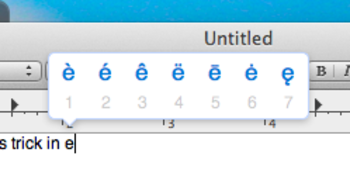
A perfect example of Apple doing someting so simple, yet so elegant, to solve a problem in a most pragmatic way, all the while eliminating an unnecessary feature that we have had since the early days of personal computing. It's little things like that that make you appreciate using this platform to get your work done.
 Monday, August 15, 2011 at 11:20PM
Monday, August 15, 2011 at 11:20PM